Introduction
- Amazon Web Services (AWS) Elastic Beanstalk is a powerful Platform-as-a-Service (PaaS) that simplifies the deployment, management, and scaling of web applications and services. Whether you’re a developer or a DevOps engineer, Elastic Beanstalk provides an easy way to get your applications up and running in the cloud. In this blog, we will explore what Elastic Beanstalk is, its key features, and how you can use it to deploy your applications.
What is AWS Elastic Beanstalk
- AWS Elastic Beanstalk is a fully managed service that abstracts away the complexity of infrastructure management. It allows developers to deploy applications quickly and easily without worrying about the underlying hardware or software stack. Elastic Beanstalk supports a variety of programming languages and platforms.
- Java
- .NET
- PHP
- Python
- Ruby
- Node.js
- Docker
Key Features
- Simplified Deployment: Elastic Beanstalk automatically handles the deployment, from capacity provisioning and load balancing to auto-scaling and monitoring.
- Managed Environment: It provides a pre-configured environment with the necessary infrastructure and software stack to run your application.
- Scalability: Elastic Beanstalk can automatically scale your application based on traffic and performance needs.
- Monitoring and Logging: Integrated monitoring and logging tools help you keep track of your application’s performance and troubleshoot issues.
- Customizable: While Elastic Beanstalk manages the infrastructure, you can still customize the environment to suit your application’s needs.
How to Get Started with Elastic Beanstalk
1. Set Up Your Environment
Before deploying your application, you’ll need to set up your environment.
- Sign in to AWS Management Console Go to the AWS Management Console.
- Install AWS CLI Download and install the AWS CLI to interact with AWS services from your command line.
- Install Elastic Beanstalk CLI (EB CLI) Follow the installation guide to manage your application.
2. Develop Your Application
Create your application using your preferred framework or language. Ensure that it includes all necessary dependencies and configurations. Test it locally to confirm that it works as expected.
3. Create an Elastic Beanstalk Environment
- Open the Elastic Beanstalk Console Navigate to the Elastic Beanstalk Console.
- Create a New Application Click Create Application and enter a name for your application.
- Create a New Environment Choose Web server environment and select your application platform.
- Upload Your Application Click Upload your code and choose your application package (Ex. a ZIP file).
- Configure Environment Set up environment settings like instance types, scaling options, and database connections if needed.
- Create Environment Review your settings and click Create environment to deploy your application.
4. Deploy and Manage Your Application
- Deploy Updates Use the EB CLI to deploy updates to your application
Eb deploy- Monitor Performance Use the Elastic Beanstalk Console or EB CLI to monitor application logs and performance metrics.
- Access Your Application Once deployment is complete, access your application through the provided URL.
Customizing Your Elastic Beanstalk Environment
- Custom Domains Configure a custom domain using Route 53.
- Security Set up SSL certificates with AWS Certificate Manager to secure your domain.
- Scaling and Backups Adjust scaling settings and implement backup strategies based on your application’s requirements.
Conclusion
- AWS Elastic Beanstalk offers a streamlined approach to deploying and managing web applications in the cloud. By automating infrastructure management tasks, it allows you to focus on writing code and developing features. With its robust features and ease of use, Elastic Beanstalk is an excellent choice for developers looking to deploy applications quickly and efficiently.
- By admin