Introduction
Hey….! Welcome to the world of cost optimization in cloud computing! AWS, a leader in cloud services, offers several tools to help you effectively manage and reduce costs.
In this blog, we will explore how combining the powers of CloudWatch and AWS Budgets can lead to significant automated cost management and savings.
I am Providing with this guide a valuable insight to streamline your cloud expenses. Get ready to unlock cost-saving opportunities and enhance your financial efficiency with AWS…!
Understanding the Importance of Cost Optimization
In my way Cost optimization in cloud computing isn’t just about Reduce costs.. Right…..!
it’s about spending more intelligently.
- Manage Cloud Expenses Effectively:
- Prevent unnecessary expenditures.
- Free up resources for innovation and growth.
- Strategic Approach:
- Minimize costs.
- Align spending with business priorities.
- Optimize Resource Utilization:
- Make sure every bit of computational power and storage is fully utilized.
Overview of CloudWatch and AWS Budgets
Amazon Web Services (AWS) offers two powerful tools in cost management:
- CloudWatch
CloudWatch provides detailed visibility into your AWS resources and applications with real-time monitoring. It collects and tracks metrics, collects and monitors log files, sets alarms, and automatically reacts to changes in your AWS resources.
- AWS Budgets
AWS Budgets, allows you to set custom cost and usage budgets that alert you when you exceed the thresholds you define. By using these tools together, you can maintain a strong oversight on your spending, helping you to adhere strictly to your financial operational targets and optimize your investments.
Automated Cost Management with CloudWatch
Setting Up CloudWatch for Cost Monitoring
Implementing CloudWatch for cost monitoring is simple here we go with in just a few steps:
- Set Up Metrics:
- Go to the CloudWatch console.
- Choose predefined metrics or create custom ones based on what you want to track.
2. Create a Dashboard:
- Set up a dashboard to view key stats from multiple services in one place.
- Customize it to show metrics that affect your costs, like CPU usage and data transfer.
3. Configure Billing Alarms:
- Link CloudWatch with your AWS billing console.
- Set alarms to notify you when your spending goes over set limits.
Tip: Adjust metrics to match your review schedule for regular monitoring and adjustments.
Leveraging CloudWatch Alarms for Cost Control
Setting Up alarms is the best practises to control the Overspending Costs on AWS Services within your Application Like as follows:
- Threshold-Based Alarms:
- Set alarms to alert you when usage goes over budget. For example, if an EC2 instance uses CPU more than planned, you’ll get a notification to check why.
- Billing Alerts:
- Set up alarms to warn you when your spending approaches your budget limit. This lets you make quick changes, like reducing resources or shutting down unused services.
- Automated Responses:
- Alarms can trigger automatic actions, like scaling down services or stopping them when they exceed certain limits. For example, if a development environment uses too many resources, it can be automatically scaled back during off-peak times.
AWS Budgets leads to reduce the Costs on cloud spending and stay within your financial limits.
- Setting Budget Alerts for Cost Efficiency
- Integrating AWS Budgets with CloudWatch for Enhanced Monitoring
By creating CloudWatch alarms that trigger based on the metrics monitored by AWS Budgets, such as EC2 instances or S3 bucket usage, you enhance your capacity to take automated actions. For example, you could automate the scaling down of resources when certain budget thresholds are reached, or initiate other resource management actions like stopping or terminating idle instances.
Implementing Best Practices for Cost Savings
Analyzing Cost Data and Identifying Savings Opportunities
- AWS offers detailed cost and usage reports that help you delve into where your money is going. Tools like AWS Cost Explorer allow you to visualize and manage your AWS spending over time, allowing you to spot trends, pinpoint costly services, and identify underutilized resources.
Adjusting Resource Allocation for Cost Optimization
- AWS Trusted Advisor provide insights into where you can make adjustments to save cost. Reallocating resources, such as moving non-critical workloads to cheaper, resources during off-peak times can lead to significant savings.
Scaling Infrastructure Based on Usage and Budget Constraints
- AWS Auto Scaling monitors your applications and automatically adjusts capacity to maintain steady, predictable performance at the lowest possible cost. This proactive scaling not only prevents unnecessary expenditures when demand is low but also ensures that customer experience isn’t compromised during peak loads.
Conclusion – Achieving Efficient Cost Management on AWS
Using AWS CloudWatch and AWS Budgets is like having a friendly alarm clock for your spending. They beep when you’re about to overspend and help you plan your budget. Regular checks keep your costs from getting out of hand….!
provider "aws" {
region = "us-west-2"
}
module "network" {
source = "terraform-aws-modules/vpc/aws"
version = "latest"
name = "my-vpc"
cidr = "10.0.0.0/16"
azs = ["us-west-2a", "us-west-2b"]
public_subnets = ["10.0.1.0/24", "10.0.2.0/24"]
private_subnets = ["10.0.3.0/24", "10.0.4.0/24"]
}2. Automated Scaling
- Example: An e-commerce platform experiences traffic spikes during sales events. Terraform can be configured to manage Auto Scaling Groups in AWS. When traffic increases, Terraform applies changes to scale up resources automatically.
- Usefulness: Automated scaling ensures optimal resource utilization and cost-effectiveness while providing a seamless user experience during high traffic.
resource "aws_autoscaling_group" "app" {
launch_configuration = aws_launch_configuration.app.id
min_size = 1
max_size = 10
desired_capacity = 2
vpc_zone_identifier = ["subnet-abc123", "subnet-def456"]
}3. Infrastructure Updates
- Example: A SaaS company needs to update its database instance type to accommodate increased load. With Terraform, the team can modify the resource definition and apply changes without downtime, as Terraform manages the state and ensures a smooth transition.
- Usefulness: This capability allows teams to make infrastructure changes with minimal disruption, enhancing application reliability.
resource "aws_db_instance" "default" {
allocated_storage = 20
engine = "mysql"
engine_version = "5.7"
instance_class = "db.t3.medium" # Updated instance type
...
}Multi-Cloud Deployments
- Example: A startup wants to deploy its application across multiple cloud providers (AWS, Azure) for redundancy. Terraform’s provider system allows the team to manage resources in both AWS and Azure using the same configuration language.
- Usefulness: This flexibility enables organizations to avoid vendor lock-in and optimize their cloud strategy based on workload requirements.
provider "aws" {
region = "us-west-2"
}
provider "azurerm" {
features {}
}
resource "aws_instance" "example" {
ami = "ami-12345678"
instance_type = "t2.micro"
}
resource "azurerm_linux_virtual_machine" "example" {
name = "example-machine"
resource_group_name = "example-resources"
location = "West US"
size = "Standard_DS1_v2"
...
}
5.Version Control and Collaboration
- Example: A DevOps team uses Git to manage their Terraform configuration files. Changes to the infrastructure code are tracked, and pull requests facilitate code reviews before applying changes.
- Usefulness: Version control fosters collaboration and accountability, ensuring that infrastructure changes are well-documented and reversible.
Best Practices for Using Terraform in DevOps
- Use Modules: Break down your configurations into reusable modules to promote code reuse and maintainability.
- Remote State Management: Store your Terraform state files remotely (e.g., in AWS S3 with versioning) to prevent conflicts and provide team access.
- Plan Before Apply: Always run
terraform planbefore applying changes to review what modifications will occur, reducing the risk of unintended consequences.
Conclusion
Terraform is a powerful tool that streamlines the management of AWS resources within a DevOps framework. By leveraging Terraform’s capabilities, organizations can automate infrastructure provisioning, adapt to changing requirements in real-time, and enhance collaboration among teams. As the demand for agile and reliable infrastructure grows, adopting Terraform can provide a competitive edge in delivering high-quality software products.ment.
- By admin