Short description
When your IAM user or role isn’t authorized to access an Amazon EKS cluster, you get an authorization error. This happens if the IAM user or role that created the cluster is different from the one used by aws-iam-authenticator.
Initially, only the creator of the EKS cluster has Admin permissions. To give other users and roles permissions, you need to update the aws-auth ConfigMap. This allows other IAM entities to access the cluster.
To grant access to an IAM role, use the cluster creator’s credentials and add the role to the mapRoles section of the aws-auth ConfigMap. Be careful to avoid syntax errors when updating the ConfigMap, as this can impact permissions for all users and roles.
Resolution
Note: In the following steps, the cluster creator is cluster_creator. The user that doesn’t currently have access to the cluster but needs access is designated_user.
Identify the IAM user or role for the cluster creator
- Identify the IAM user or role for the cluster creator that has primary access to configure your Amazon EKS cluster.
- Identify the IAM user that the cluster creator grants authorization to after cluster creation. To identify the cluster creator, search for the Create Cluster API call in AWS CloudTrail when they integrated with CloudTrail, and then check the userIdentity section of the API call. or else admin only give the access through “access” in EKS Cluster.
Add designated_user to the ConfigMap if cluster_creator is an IAM user
- Install kubectl in your dedicated Amazon Elastic Compute Cloud (Amazon EC2) instance with a kubectl package installed, use SSH to connect to the instance.
- On the same host machine where kubectl is installed, configure the AWS CLI with the designated_user credentials:
aws configure3. In the AWS CLI, run the following command:
aws sts get-caller-identityThe output should return the IAM user details for designated_user.
For example:
{
"UserId": "XXXXXXXXXXXXXXXXXXXXX",
"Account": "XXXXXXXXXXXX",
"Arn": "arn:aws:iam::XXXXXXXXXXXX:user/designated_user"
}4. List the pods that are running in the cluster of the default namespace:
kubectl get pods --namespace default
The output shows the following: “error: You must be logged in to the server (Unauthorized).” This error means that designated_user doesn’t have authorization to access the Amazon EKS cluster.
5.Configure the AWS access key ID and the AWS secret access key of cluster_creator.
If the cluster was created using the AWS Management Console, then identify the IAM role or user that created the cluster. In the host machine where kubectl is installed, configure the cluster_creator IAM user or role in the AWS CLI:
aws configure
If eksctl was used to create the cluster, then use the default or specified AWS CLI profile credentials to configure the AWS CLI to run kubectl commands.
6. Verify that cluster_creator has access to the cluster:
kubectl get pods
If everything is set up correctly, then you don’t get an unauthorized error message. The output should list all the pods that are running in the default namespace. If the output shows that no resources are found, then no pods are running in the default namespace.
7. To give designated_user access to the cluster, add the mapUsers section to your aws-auth.yaml file. See the example aws-auth.yaml file from Enabling IAM user and role access to your cluster.
8. Add designated_user to the mapUsers section of the aws-auth.yaml file in step 7, and then save the file.
9. Apply the new ConfigMap to the RBAC configuration of the cluster:
kubectl apply -f aws-auth.yaml
10. Change the AWS CLI configuration again to use the credentials of designated_user:
aws configure
11. Verify that designated_user has access to the cluster:
kubectl get pods
If everything is set up correctly, you don’t get an unauthorized error message. The output lists all the pods that are running in the default namespace. If the output shows that no resources are found, then no pods are running in the default namespace.
Add designated user to the ConfigMap if the cluster_creator is an IAM role
In the preceding steps, you used the cluster_creator credentials to provide access to designated_user. However, if an IAM role created the cluster instead of an IAM user, then there are no credentials that you can use. In this case, you must assume the IAM role that created the cluster to provide access to designated_user. If the cluster creator isn’t an IAM role, then you don’t need to complete the following steps.
Note: In the following steps, assume_role_user is the user who assumes the cluster_creator role. The user that doesn’t currently have access to the cluster but needs access is designated_user.
To assume the IAM role and edit the aws-auth ConfigMap on the cluster so that you can provide access to designated_user, complete the following steps:
- Show the IAM user details of assume_role_user:
aws sts get-caller-identity
2. Confirm that assume_role_user has access to the cluster:
kubectl get pods
The output shows the following error: “error: You must be logged in to the server (Unauthorized).” This error means that the assume_role_user doesn’t have authorization to configure the Amazon EKS cluster.
- Allow assume_role_user to assume the role of cluster_creator:
aws sts assume-role --role-arn arn:aws:iam:11122223333:role/cluster_creator --role-session-name test
The output shows the temporary IAM credentials for assume_role_user.
4. Use the temporary IAM credentials to set the AWS_ACCESS_KEY_ID, AWS_SESSION_TOKEN, and AWS_SECRET_ACCESS_KEY environment variables.
For example:
export AWS_ACCESS_KEY_ID=AKIAIOSFODNN7EXAMPLE
export AWS_SESSION_TOKEN=EXAMPLETOKEN
export AWS_SECRET_ACCESS_KEY=wJalrXUtnFEMI/K7MDENG/bPxRfiCYEXAMPLEKEY
The AWS CLI now ranks the credentials that are set in the environment variables and uses them to make calls to AWS services.
5. Verify that the AWS CLI is using the assumed role for cluster_creator:
aws sts get-caller-identity
6. To give designated_user access to the cluster, add the mapUsers section to your aws-auth.yaml file. See the example aws-auth.yaml file from Enabling IAM user and role access to your cluster.
7. Add designated_user to the mapUsers section of the aws-auth.yaml file in step 6, and then save the file.
8. Apply the new configuration to the RBAC configuration of the Amazon EKS cluster:
kubectl apply -f aws-auth.yaml
9. Unset the following environment variables:
unset AWS_ACCESS_KEY_ID
unset AWS_SESSION_TOKEN
unset AWS_SECRET_ACCESS_KEY
10. Show the IAM user details of designated_user:
aws sts get-caller-identity
11. Confirm that designated_user has access to the cluster:
kubectl get pods
If everything is set up correctly, then you don’t get an unauthorized error message. The output lists all the pods that are running in the default namespace. If the output shows that no resources are found, then no pods are running in the default namespace.
- By admin